Samsung Galaxy One UI 6.1 (Android 14) on Galaxy S24 review

One UI 6.0 has already arrived as the Android 14 update to many Samsung devices out there. The latest One UI 6.1 debuted on the Galaxy S24 generation, but Samsung has already confirmed that it will be coming as an upgrade to other Galaxy devices as well. The Galaxy AI part of it is probably the most intriguing part.
Before we dive into the juicy AI bits, let’s review some of the UI basics of One UI 6.1 since there are changes to discuss.
Lock screen and Always On Display
While the Lock screen hasn’t changed all that much, the optional Always on display has and is now much more integrated with the Lock screen. The AOD now shows the lock screen wallpaper and widgets.
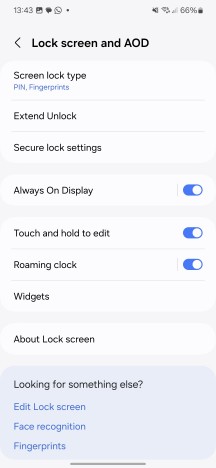

Lock screen and AOD
Gesture navigation, Quick panel and new animations
Another thing an arguably small but potentially vocal part of Samsung’s user base might notice straight away after unlocking the phone is that Samsung’s own gesture navigation is now gone. For those that never used it, it was a way to keep using button navigation, sort of, without having buttons on screen and swiping up where they normally would be.
Before anybody goes and cancels an order over this, though, Samsung’s Good Lock customization platform now allows you to bring back the navigation scheme.
The same goes for the absent option to hide the navigation bar. Say what you want about Samsung’s UX, but the sheer depth and level of customization available in One UI is crazy.
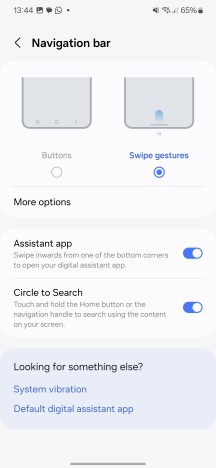
Navigation settings
Another thing hardcore One UI users might notice instantly is the smoother animations in One UI 6.1. These flow and blend together much nicer, particularly when moving from the AOD to the lock screen and then the home screen or when minimizing and maximizing apps.
If you are coming from an older One UI version, then you might also notice the new Quick panel layout. It is meant to facilitate easier access to the most frequently used options. The way notifications look has also been slightly tweaked for better usability and legibility. There’s a new album art display in the music playback widget. All of these, however, technically arrived with One UI 6.0, not 6.1. We’re just mentioning them since they are bigger changes.
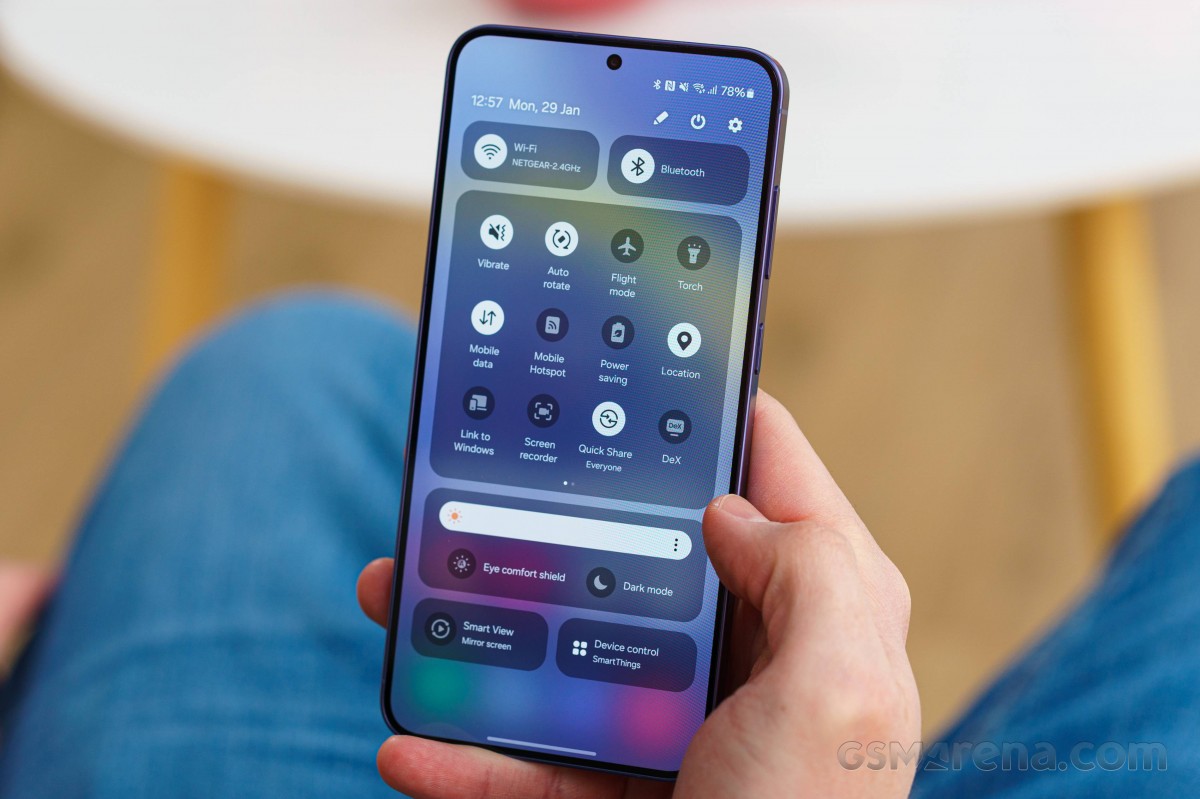
There is also an efficient toggle now that, once enabled, allows you to bring down the full list of quick toggles by swiping down from the top right corner of the display.
A swipe from the top left corner instantly brings a list of notifications.
We won’t be going through every UI change, but it is worth noting that the Home screen has simplified icon labels since One UI 6.0. Also, there is the nifty option to move icons around with two hands. One hand holds down the icon, making it float, while the other hand swipes from page to page. Neat!

Quick share is now the Android default
We should also mention that Samsung’s own Quick Share is officially becoming the new default Android replacement for Nearby Share and as such, the default Android peer-to-peer content sharing solution.

Apparently, Samsung and Google worked closely together and starting in February, devices with Nearby Share should start seeing it replaced by Quick Share. This includes Android devices and Chromebooks and could expand to certain Windows laptops as a pre-installed app in the future. The Quick Share system remains just as smart as it has always been, with intuitive visibility settings including everyone, only your contacts, or just your own devices.
Display Adaptive color tone
This new optional toggle has arrived within the Display settings menu in One UI 6.1. It promises to adjust both white balance and colors based on ambient light conditions. It uses the selfie camera as a color sensor to pull this off.
It’s not something revolutionary that we haven’t seen on a smartphone before, but it is still a nice little addition.
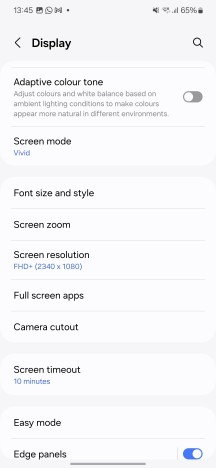
Adaptive color tone
Super HDR images in Gallery app and Instagram. Advanced camera modes in social apps.
Flagship Samsung phones support the Super HDR feature. It provides more realistic results by optimizing color contrast on bright and dark spots in your images. Of course, you can view the captured results inside the Samsung Gallery app with appropriate display brightness boosting where necessary.
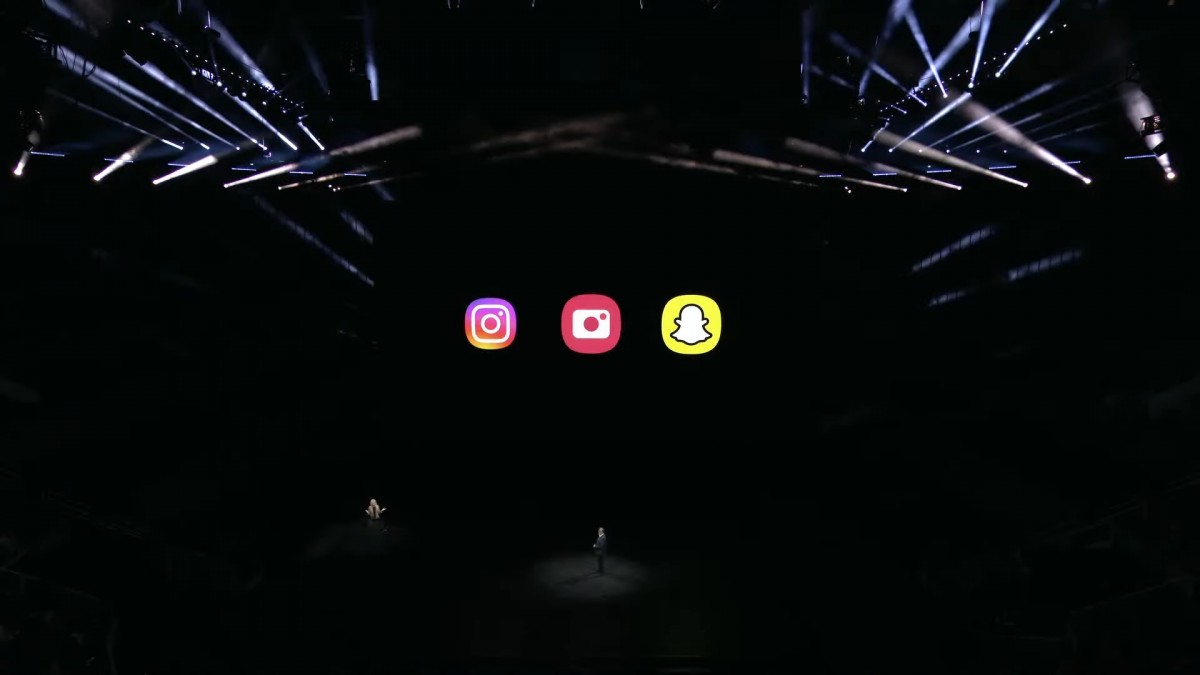
Samsung started offering some of its computational camera features for in-app use back in the S22 generation as well. Now, with One UI 6.1, things are expanding.
From what we have managed to gather, Samsung’s Nightography and advanced video stabilization are currently available in the built-in camera interface of Instagram, WhatsApp, TikTok, and Snapchat.
Instagram gets some real special treatment, however. For one, it now supports the aforementioned Super HDR format. That means that you can upload Super HDR photos to Instagram, and users with a compatible device will be able to view them in their full HDR glory. Information on which these “supported devices” exactly are is still scarce, but we do believe that Samsung’s Super HDR is based on Google’s Ultra HDR format, so the list potentially extends beyond Samsung devices. Instagram also handles Samsung’s Motion Photos by converting them into short videos for easy uploading.
Galaxy AI
Enough basic UI. It’s 2024, and Samsung wants you to know that AI is the new hotness. New AI features are sprinkled all over the place in One UI 6.1. Some of these might even remain exclusive to the S24 family, though, according to Samsung, many will trickle down with updates to older Samsung devices as well.
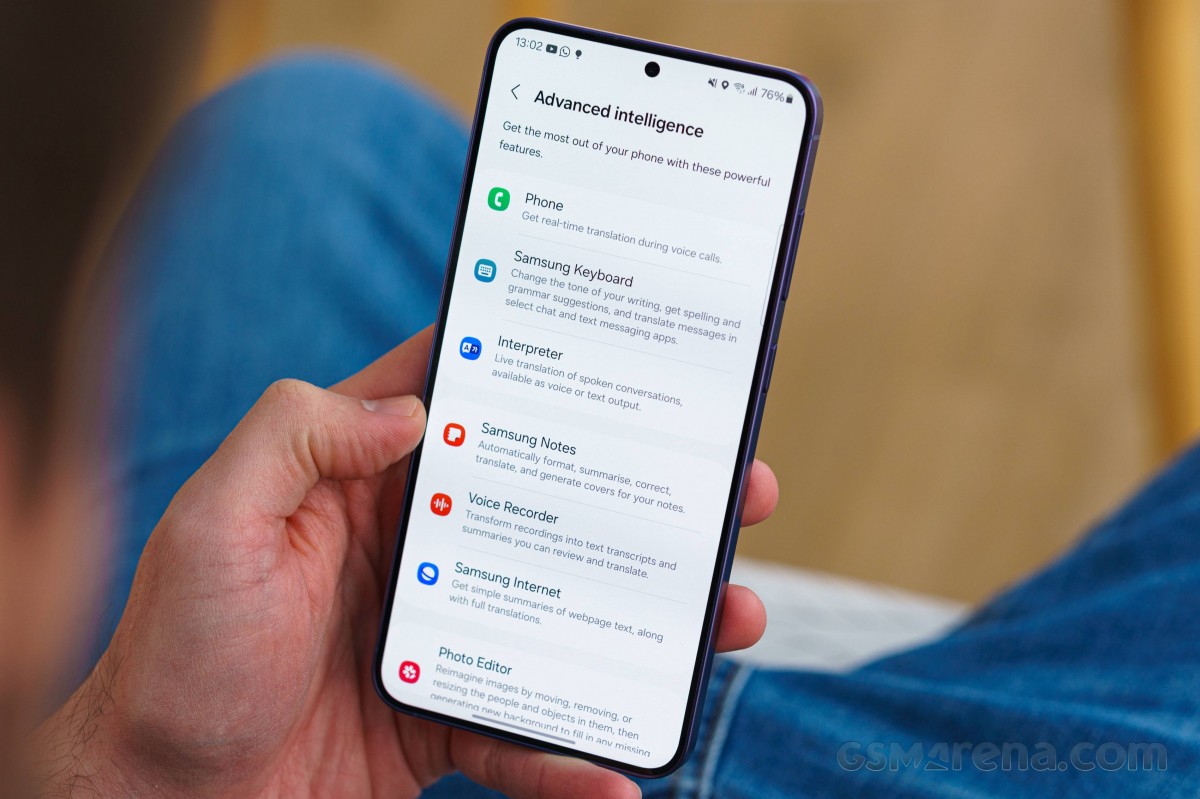
It is interesting how that will work out. Some “under the hood” specifics are associated with broader Galaxy AI availability, like Google’s Gemini AI model availability in different regions and on different hardware. For one, we already know that Samsung has partnered with Baidu AI in China to power Galaxy AI features.
Also, paying for some of the new Samsung/Galaxy AI on a subscription basis might eventually become a reality. To Quote Samsung’s website:
Galaxy AI features will be provided for free until the end of 2025 on supported Samsung Galaxy devices. Different terms may apply for AI features provided by third parties.
It sounds like some features powered by the cloud and not running locally on-device could be affected in the future. However, it is worth saying that Samsung has yet to clarify or announce anything, and there is still plenty of time to swing in either direction on this decision.
Circle to search
But we don’t care about any of that for now. Most of you reading this, at least initially, probably have or are looking into a shiny new S24 family device and thus getting the full current set of Samsung/Galaxy AI. Some language and regional restrictions aside. So, let’s dive in.
Circle to search. We are listing these in no particular order, but Circle to search does seem like one of the bigger AI features and one likely to eventually grace most or, at the very least, more Android devices as it is branded and marketed as a Google feature, not a Samsung one. It is even already officially confirmed on the Google Pixel 8 and 8 Pro. But what is it, though? Remember you were able to ask Google Assistant – “Hey Google, What’s on my screen?”. It’s basically that, just on steroids. You can circle objects to identify them.
Alternatively, you can select an area of “identification” by scribbling on top of it. Or even just tapping on an object in some cases. The AI is just that good. Once an object has been detected, you can combine an image search with a text search to ask additional questions about an object, like what it is, where to buy it, if it is relevant, etc.
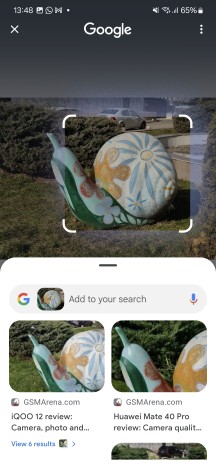
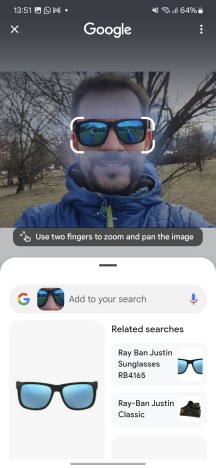
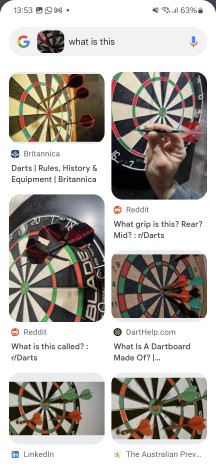
Circle to search
Of course, the whole thing works great for text as well. You just need to strike through the text you want to be detected by OCR and copied.
Circle to search does not care what content is currently on your screen. It can work on any UI, app interface and content, such as pictures or video.
Writing assistant: chat translation, spelling, grammar, writing style
Moving on, there’s an entire chunk of AI features Samsung holds under the new Writing Assistant umbrella. These features run on-device on the S24 generation and leverage Google’s Gemini AI model and LLM (Large language model) and in fact, there are a lot of similarities between what Samsung is introducing and Google’s own Magic compose feature inside Google Messages. In order to use the feature, it needs to be enabled through the new and quite convenient “Advanced intelligence” menu in Settings.
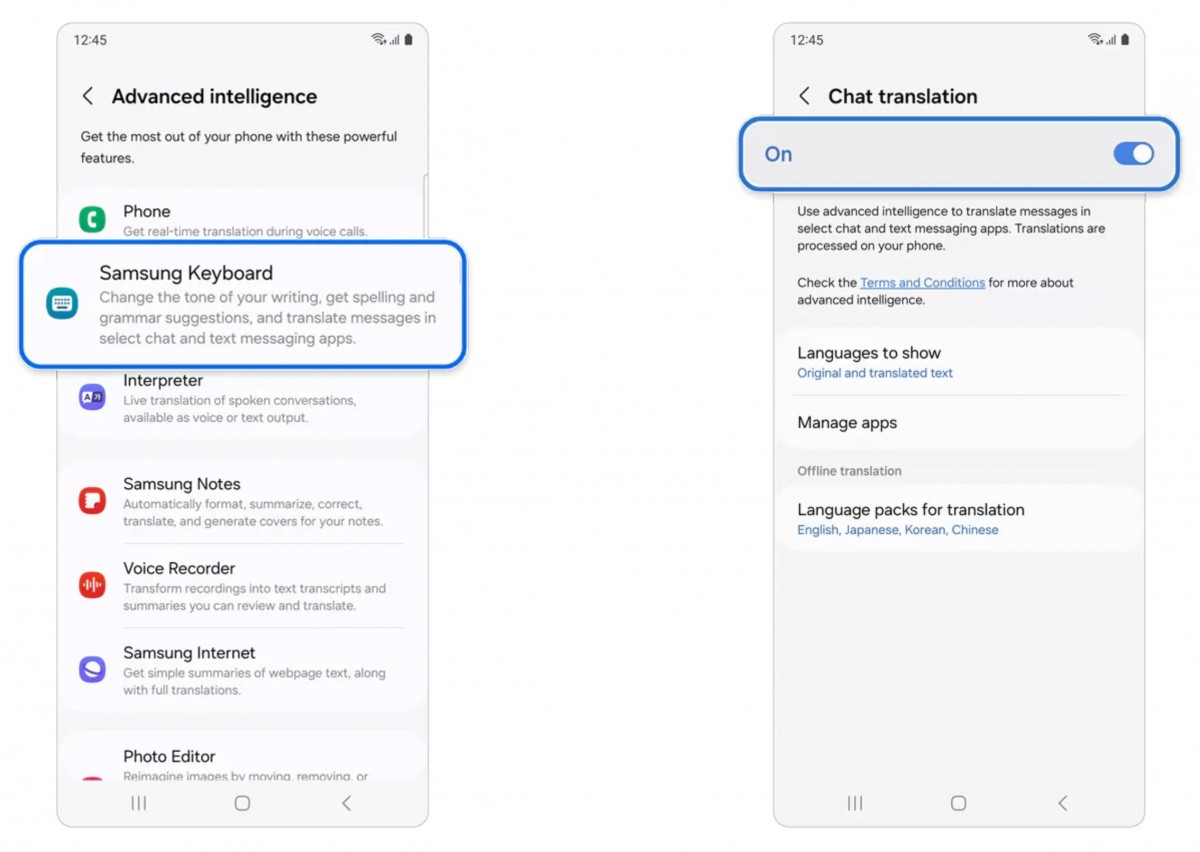
It currently works in Chinese Simplified, English (India, United Kingdom, United States), French, German, Hindi, Italian, Japanese, Korean, Polish, Portuguese, Spanish (Mexico, Spain, United States), Thai and Vietnamese and inside the following apps: Samsung / Android Messages, Google Chat, Kakao Talk, Signal, Whatsapp, Line Messenger, Instagram (DM) and Tango.
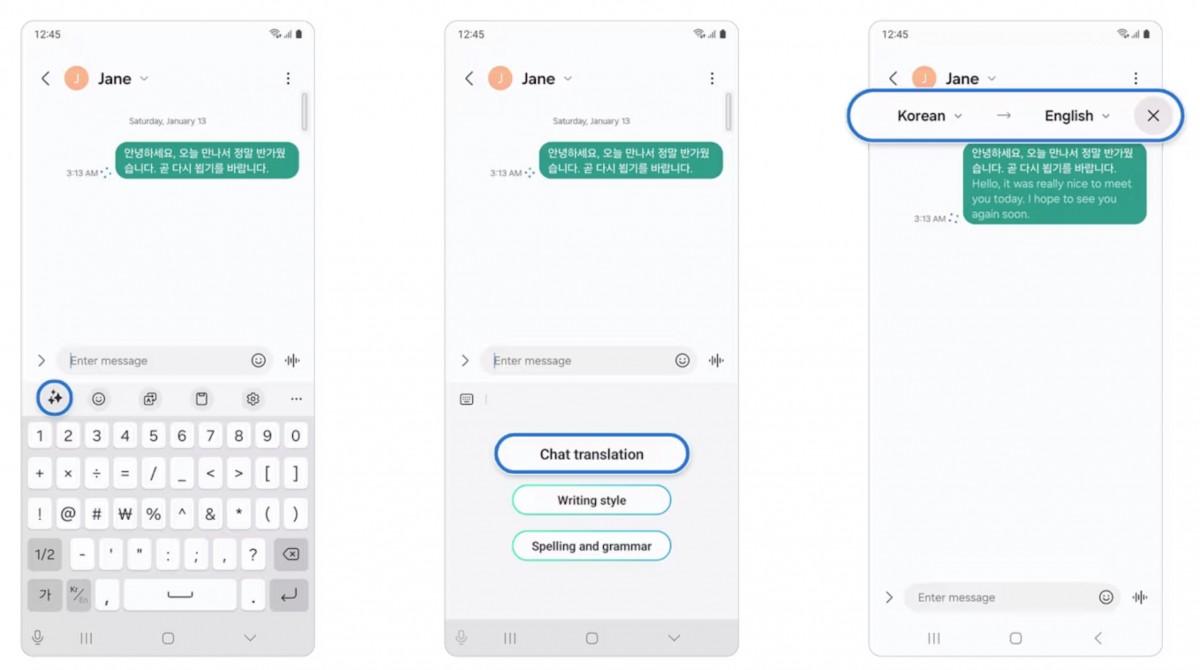
What are the actual features of Writing Assistant, though? Well, there is spelling and grammar checking and instant chat translation. These are pretty self-explanatory. The writing style tool lets you use on-device AI to re-write a message to make it more formal or informal, even more whimsical.
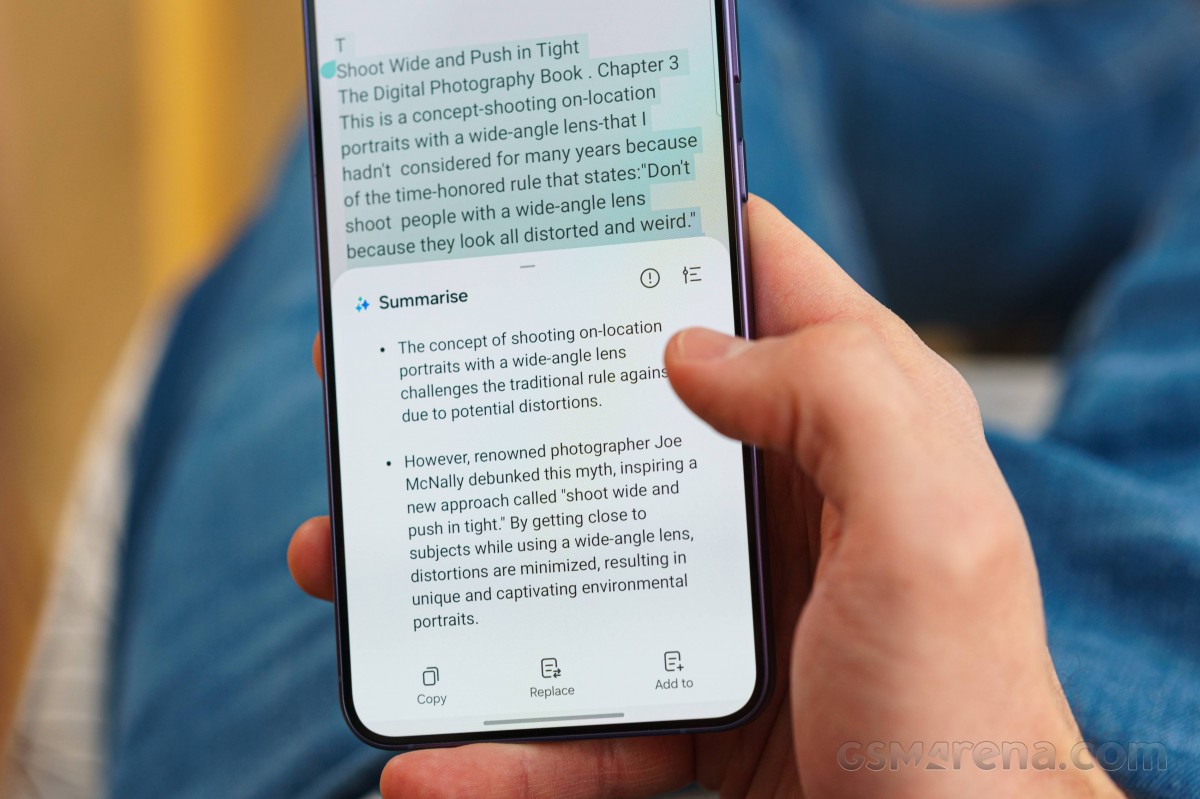
Photomoji
This is another generative AI feature seemingly borrowed straight from Google’s own feature drop for the Pixel 8 family. So much so, in fact, that it currently seems to work only inside the Google Messages app.
The name is pretty self-explanatory. You can select your own photo, have the AI model automatically detect and isolate the main subject in the photo and crop that into a sendable emoji automatically. Photomoji appears to already be available in Google Messages on some of our other devices in the office, which means it is apparently not exclusive to the S24 series.
Live translate (calls)
Text translation is all fine and dandy, but how about live voice translation? Samsung has integrated Live translate into its phone app. Again, all of the translation is done entirely on the device. The way it works is that you have to select your language and the other person’s language (which can be done on a per-contact basis).
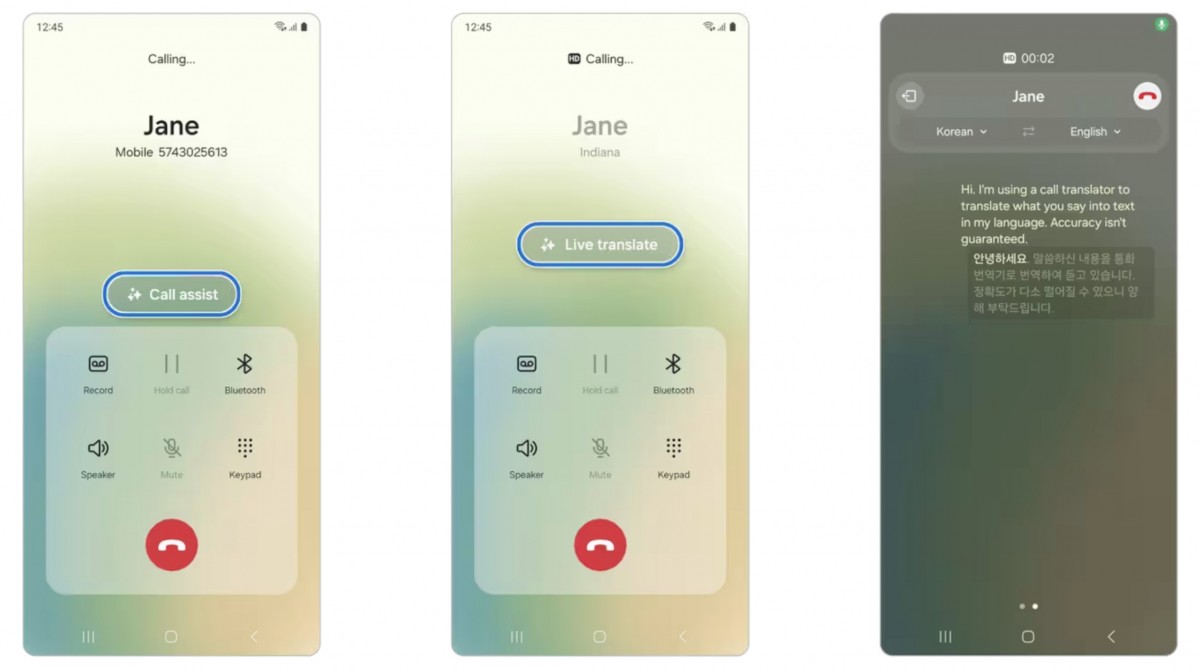
Incoming voice gets transcribed and translated into text on your screen but can be read aloud as well. Your voice gets transcribed, translated, and read via text-to-speech to the other party in the call. In a rather bold move, Samsung even allows you to mute your and/or the other party’s voice and only rely on the translation.
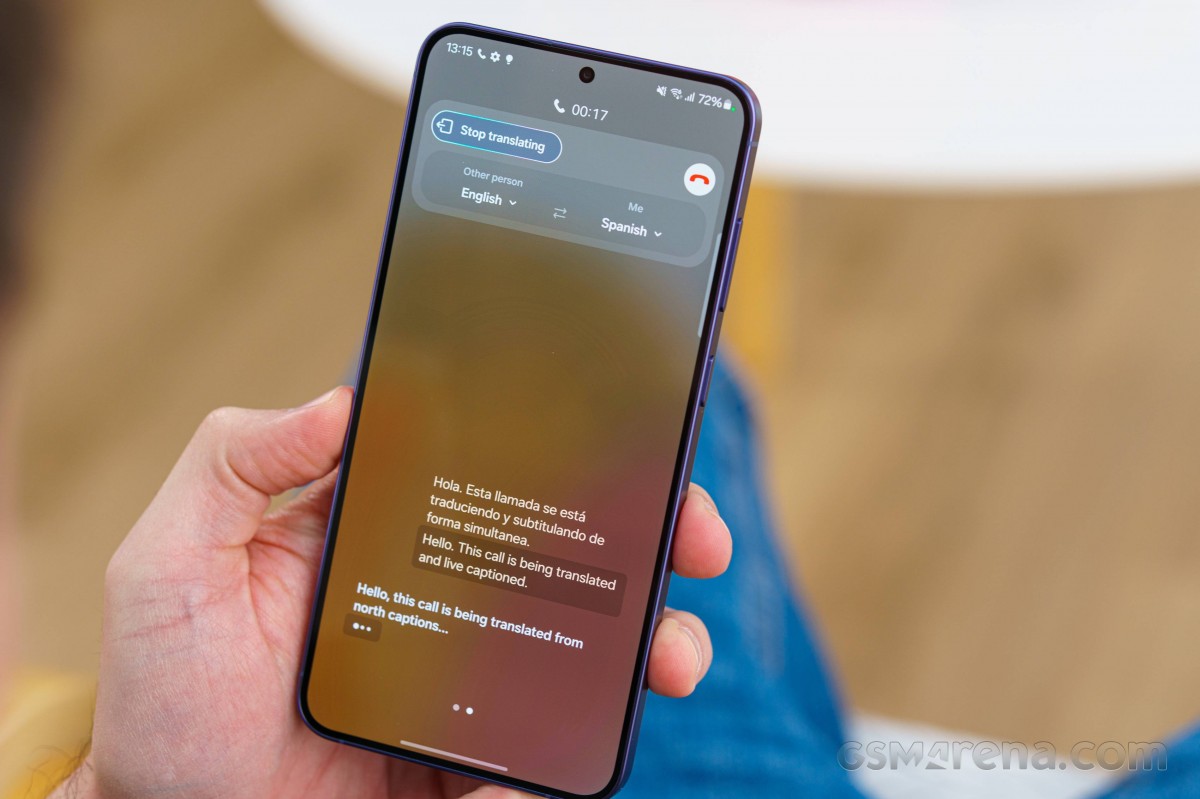
The Live translate feature for calls is currently available in Chinese Simplified, English (India, United Kingdom, United States), French, German, Hindi, Italian, Japanese, Korean, Polish, Portuguese, Spanish (Mexico, Spain, United States), Thai and Vietnamese.
Interpreter (in person translator)
Of course, it only makes sense that all of this on-device translation would also be available for offline conversation in the real world. This is done through Samsung’s Interpreter. It is straightforward and intuitive to use. The display is split into two parts, with a push to talk button for each party and a voice and text translation available. Interpreter currently offers us the following language selection: English (US/UK/India), German, Spanish (US/Mexico/Spain), Chinese, French, Hindi, Italian, Japanese, Korean, Polish, Portuguese, Thai and Vietnamese.
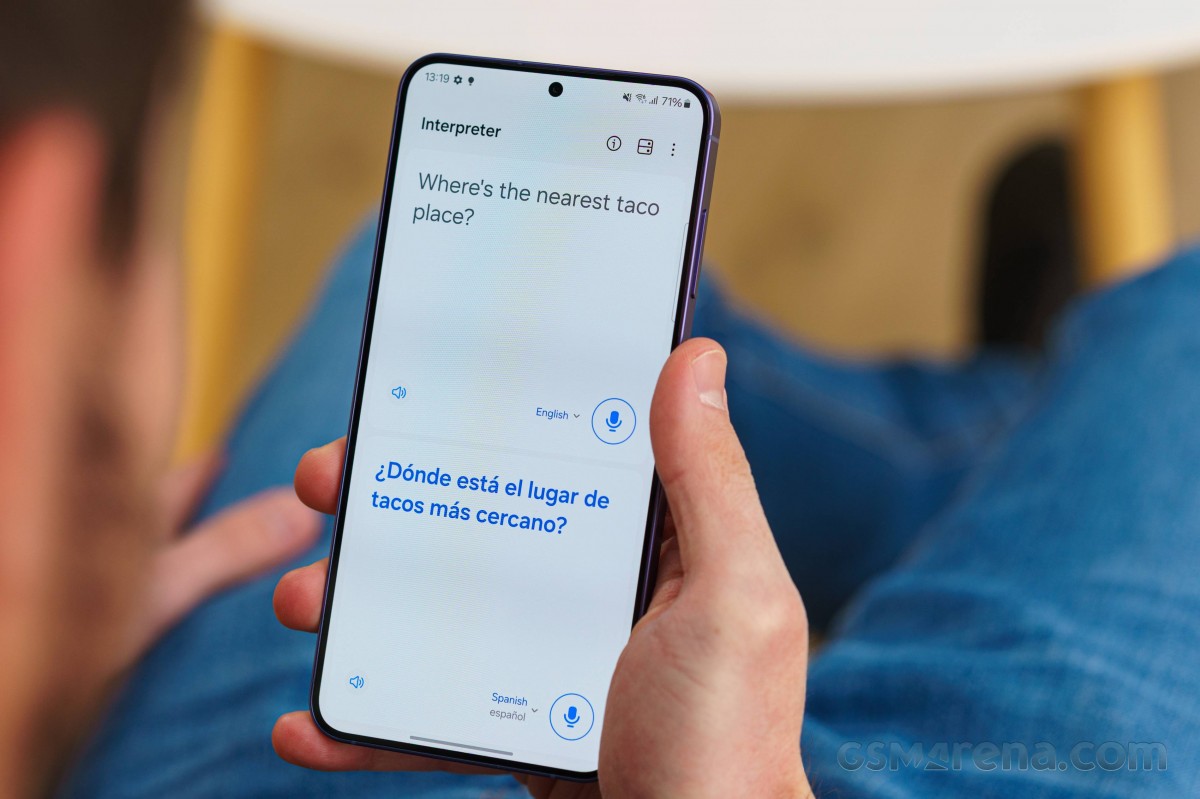
New AI inside Samsung Notes, Samsung Voice recorder and Samsung Internet browser
As mentioned, many Samsung apps also get an AI “injection” as well. Like Samsung Notes. The note-taking app can translate text, correct your spelling and grammar, format the text and even generate summaries for your notes as well as covers. However, it does require a network connection for the purpose.
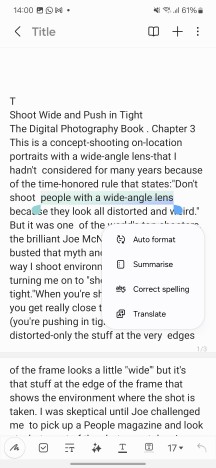
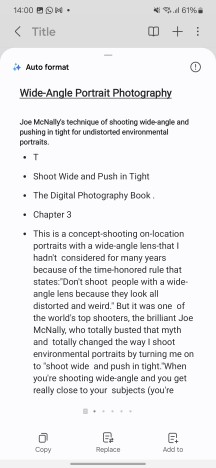
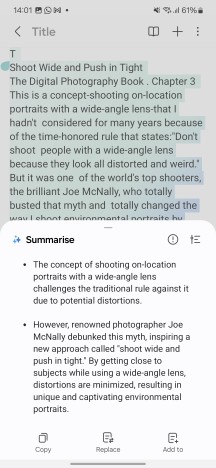
Samsung Notes AI
The Voice recorder app can do automatic transcripts and summaries. You can then sync those transcribed recordings with Samsung Notes.
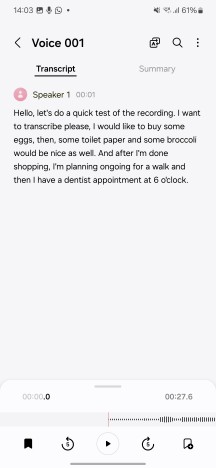
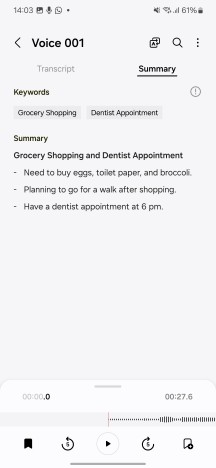
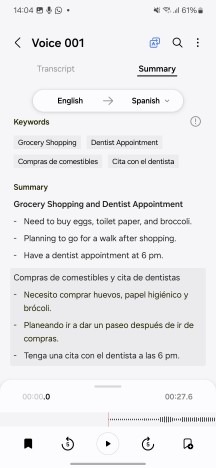
Voice Recorder AI
Samsung Internet can also summarize web pages with optional full translation. The translate feature seems to support the same languages as the Interpreter. That is to say, English (US/UK/India), German, Spanish (US/Mexico/Spain), Chinese, French, Hindi, Italian, Japanese, Korean, Polish, Portuguese, Thai, and Vietnamese. We assume the summarize feature works with these languages as well. We tried Spanish and German websites, and both were summarized nicely.

Generative Edit in Gallery
Let’s start with the more simple automatic enhancement on-tap option to remove shadows and reflections from the picture. The name is self-explanatory, and the resulting photos tend to have a much cleaner look.
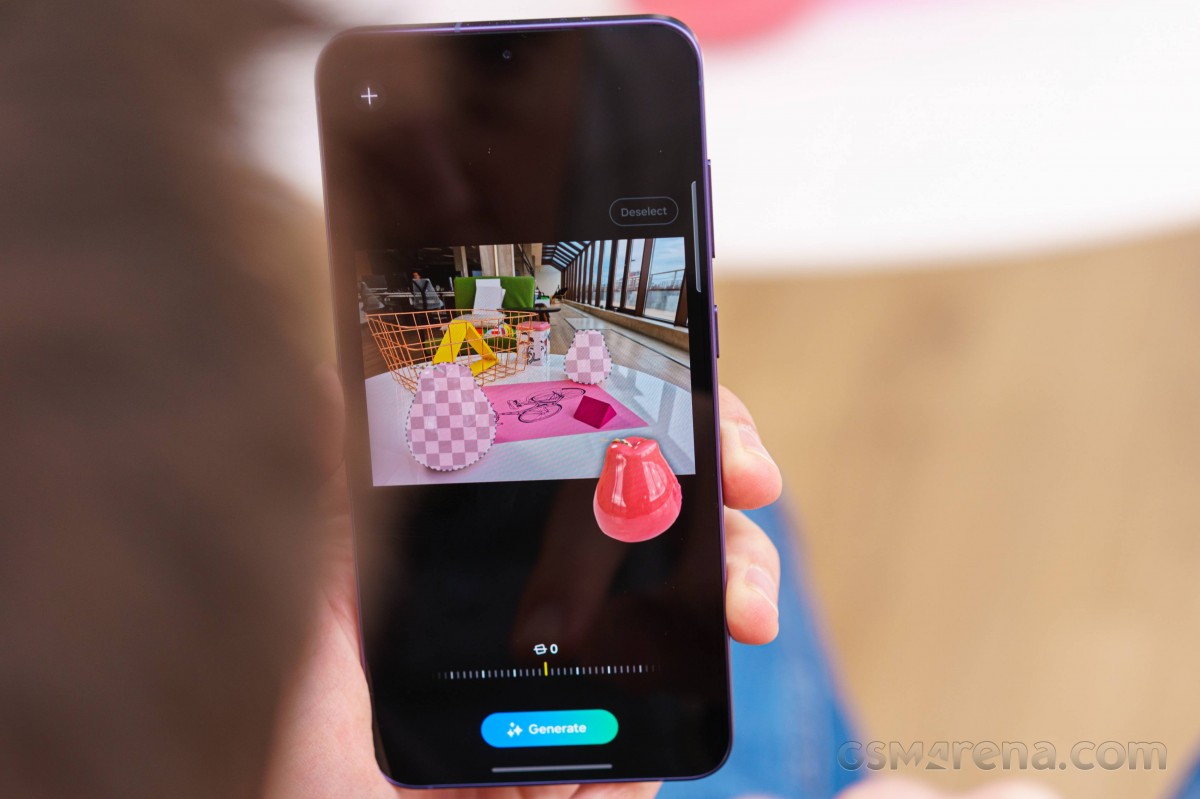
The new Edit feature also does object detection. It just takes a single tap to identify and select most objects in a photo. You can then move these around, scale, tilt, and even delete them. This, in turn, is powered by content-aware fill. Content-aware fill does wonders for adjusting the angle of the frame as well. Say your photo is slightly tilted. You can go in and fix the framing without necessarily cropping in. The missing pixels will just be generated. The success rate is a bit questionable, but still.
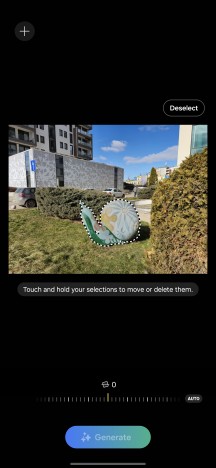
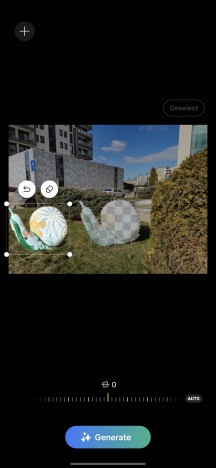
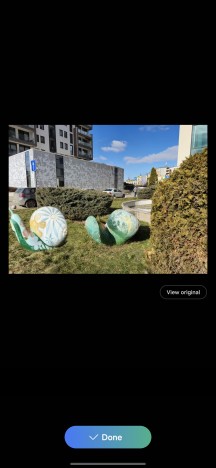
Generative Edit in Gallery
All images that have undergone editing with Samsung’s new AI editor get a watermark in the bottom corner to signify their AI nature.
Instant Slow-Mo
AI-powered content-aware fill is neat and all, but how about generating entire images out of thin air? That’s exactly what the Instant Slow-Mo feature does. And no, before you ask, it’s not like MEMC (Motion Estimation, Motion Compensation). The effect is much, much more impressive.
The idea here is that you can record a video at a normal frame rate of, say, 30fps and then slow it down in the gallery through AI as if it’s a high-framerate video. All it takes to activate the feature is to tap and hold down anywhere on the video while it is playing inside the Samsung Gallery app. That will essentially play it back in slow-mo on the fly. It’s really impressive that the AI can generate frames so fast. You can also save a slowed-down video version by tapping the pencil icon and pressing the “Adjust speed” option.
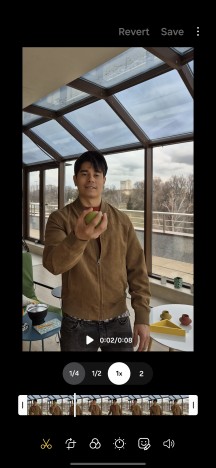
Instant Slow-Mo
Instant Slow-Mo works on any video regardless of whether you’ve captured it or downloaded/received it. It just needs to be at least 720p and resolution and no higher than 4K. HDR10+ videos don’t work either.
Generative wallpapers
This is probably the most intuitive and easy-to-understand AI feature in the age of image generation through AI. On top of the wide selection of pre-loaded wallpapers, you can now also opt to have one generated.
Samsung has created a neat little “wizard” that will help you build the AI prompt by specifying things like image contents, colors, setting, mood and even particular objects you would like in your wallpaper. It all works quite well and is a breeze to use. Like AI-edited photos, AI-generated images get a watermark, though.
Wrap up
You can already tell we enjoyed our time trying out all the AI bits Samsung has sprinkled across One UI 6.1. But even outside those, we really appreciate how smooth it feels on the S24 Series devices. Make sure you don’t miss our full reviews of those.
المصدر : Gsmarena .



